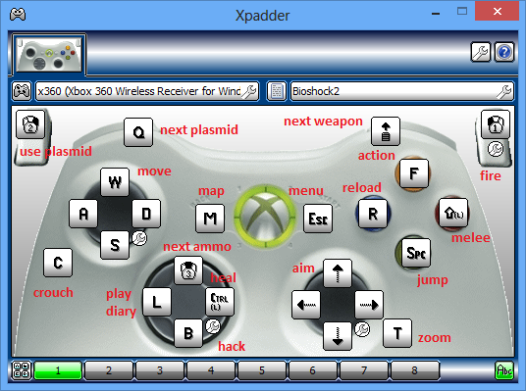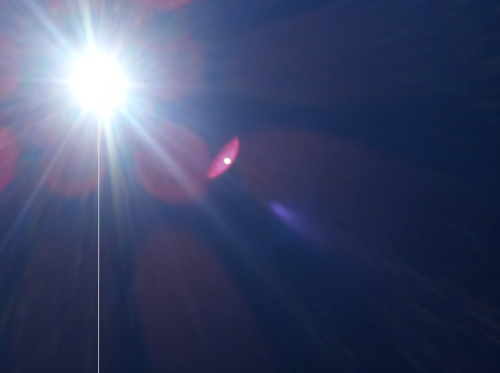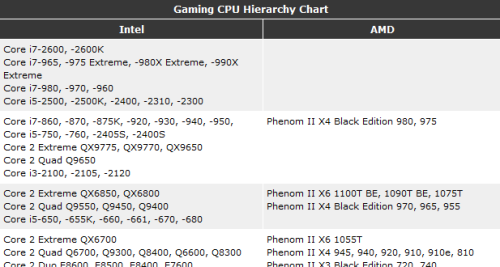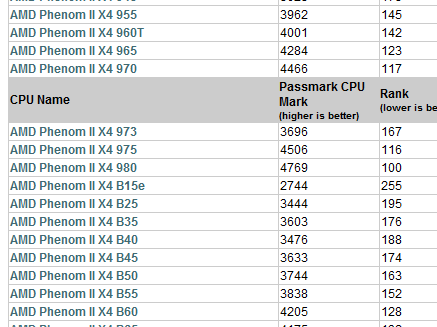Why Valve is not a publicly traded company
17 November, 2014 Leave a comment
Valve is a very successful company. They make more money per employee than Google, Apple, and Microsoft.
Gabe says being privately owned is a huge part of what makes Valve so successful:
There’s the customer… the person that you’re trying to make happy. From the time that you make a change in a product, it’s fifteen minutes – worst case – before a customer is actually using that. There’s no approval process…
You don’t go to board meetings where the board argues about what the third series of venture capitalists are worried about, dilution and hitting certain targets…
The whole point of being a privately held company is to eliminate another source of noise in the signal between the consumers and producers of a good.
See the full quote here: http://youtu.be/Td_PGkfIdIQ?t=14m51s
The whole talk (http://youtu.be/Td_PGkfIdIQ) this is from is extremely eye-opening. Must-watch for anyone even slightly interested in gaming – or technology, or business, at all – in the 21st century.